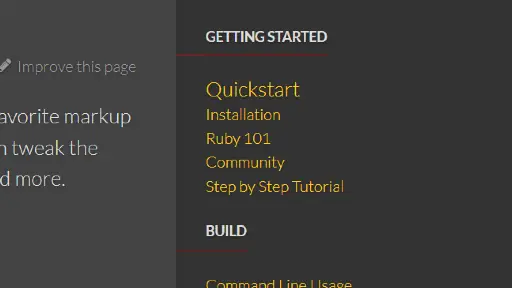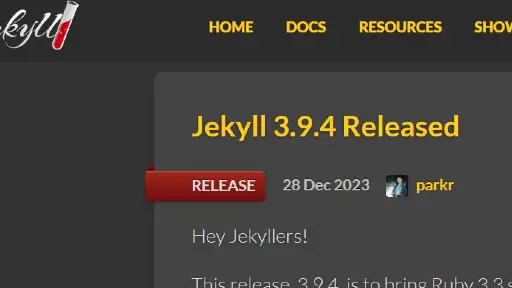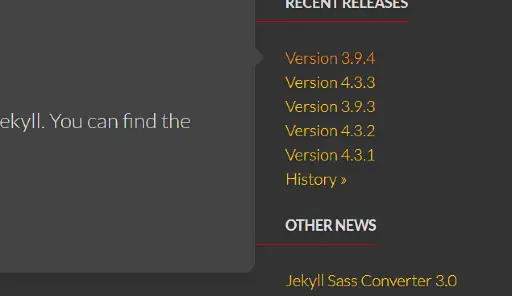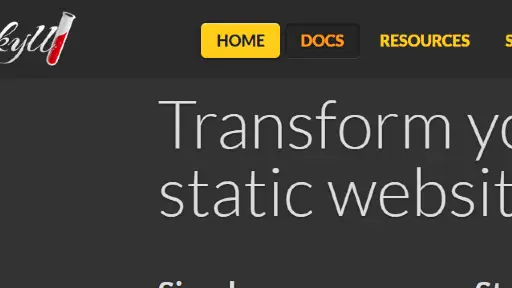
jekyllrb.com - UI Navbar
UI NavBar Item - Summary
This UI navigation item is unique. On hover, the navigation link looks depressed. Its a small detail, but I really like the way it looks! It also helps show the user which link they are looking at.
UI NavBar Links- Techniques
The designer used a slighty darker background color along with a box-shadow. The box shadow used a darker yet color at the top of the box with an inset border to give the impression that the link is pushed down. The same technique is used on the font in the link name to give a slight change in look.